.png)
Add a OneNote note
If you have enabled access to your online apps, you can add notes to OneNote from within Tasklist. Select the task for which you want to make a note, and click on the New note button:
.png)
This will open the Note window, where you can type a note for the task. Below the ribbon you will see the notebook that Tasklist is using, and the section that Tasklist has found for the task. For example, if you have a root task called "Project 1" with a child task "Child 1", your task list will look like this:
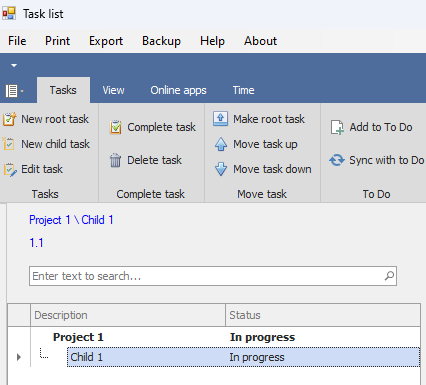
If you select "Project 1" and click New note, Tasklist will look for a section in your notebook, and the New note form will look like this:
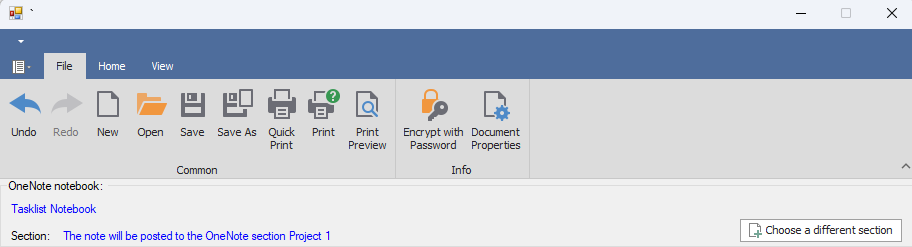
Tasklist is using the notebook "Tasklist Notebook," and it has found section for Project 1. If Tasklist cannot find a section for Project 1, it will offer to make one:
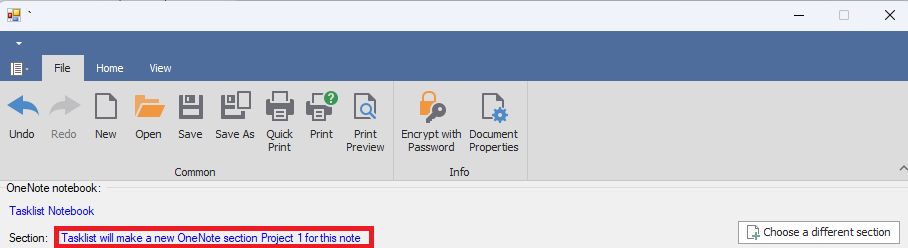
If you want to use a different section, click the Choose a different section button. This will show you a list of the sections in the notebook, and you can choose one, or you can make a new section for the task by checking the Make a new section checkbox, and typing a name for the section:
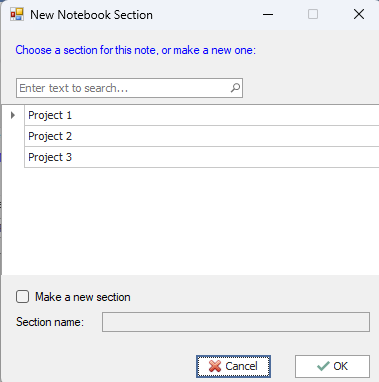
If you select a child task for a note, Tasklist will search its parents for a OneNote section, and offer to post the note there. For example, if in the sample list above you select "Child 1," and you have not assigned Child 1 to a section, but Project 1 has a section, Tasklist will offer to post the note to Project 1. You can make a new section for Child 1 by clicking the Choose a different section button.