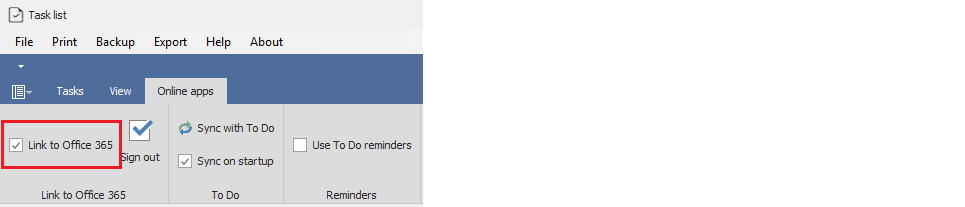
Linking your tasks to Microsoft To Do and OneNote
Tasklist allows you to link your tasks to Microsoft To Do and OneNote. These are apps in the Microsoft Office 365 cloud. You can see them by going to Office.com in your browser and clicking on the Apps button in the menu on the left.
Microsoft To Do is a task list app; Tasklist allows you to synchronize your tasks with To Do, so that you can see them on the web in and in the To Do app on your phone. Microsoft OneNote is a note-taking app. Tasklist allows you to create OneNote sections corresponding to your tasks, and to post notes to OneNote from within Tasklist.
In order to use To Do and OneNote from Tasklist, you will need an Office 365 account. You can create one at account.microsoft.com.
If you want to link to your To Do and OneNote accounts, you must first give Tasklist access to them by checking the Link to Office 365 checkbox in the Online apps tab of the ribbon:
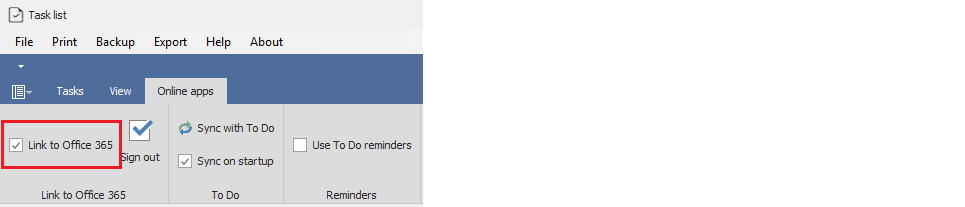
When you first do this, Microsoft will ask for your permission to allow Tasklist to have access to your apps. Tasklist requests the narrowest consents available, but some of these are broader than the app needs - for example, the app needs access to your inbox to download emails into the app, but it does not send emails on your behalf. This is an example of the consent dialog box:
.png)
If you accept, you will be able to use Tasklist to:
oCreate Microsoft To Do task lists, and create, modify and delete your To Do tasks
oCreate Microsoft OneNote notebooks, sections and pages
oGet a list of your Outlook categories, so you can categorize your tasks.
oDownload your emails into the app, so you can link them to your tasks
Clicking "Accept" allows you to access your online apps through Tasklist. Only the Tasklist app running on your computer will have access to your online apps, and only you and Microsoft will have access to your online apps - no-one at Computer Stuff LLC (which produces Tasklist) will have access to information in the app or in your Microsoft Office 365 apps.
Once you have granted this consent, when you start Tasklist Microsoft will ask you to sign in to allow Tasklist signs to your account. The sign-in form looks like this:
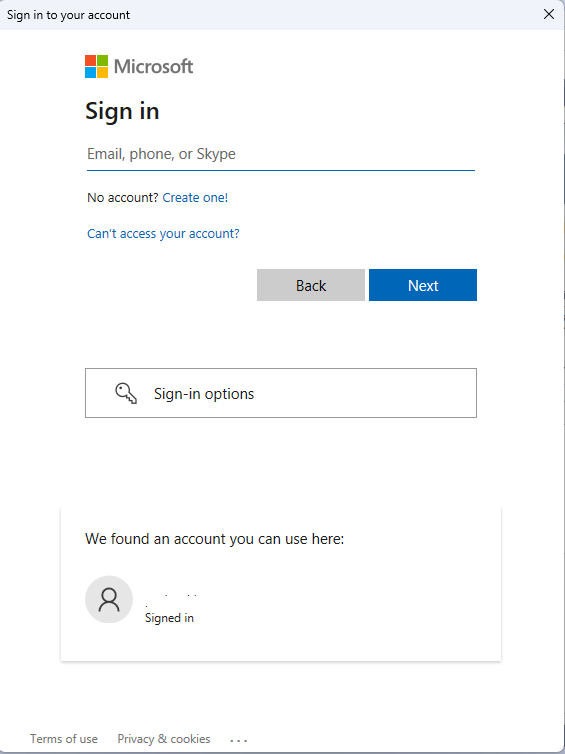
If you don't sign in, Tasklist will disable on-line access (you can re-enable it by checking the Use online apps checkbox in the Tasks tab of the ribbon).