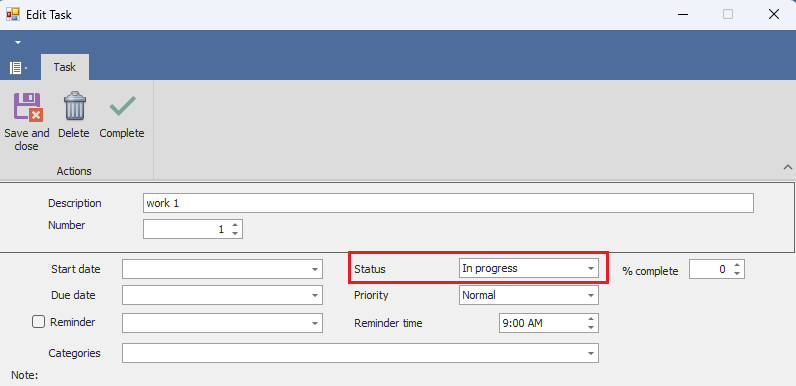
Set the task status
You can set the status of a task by clicking on Edit Task in the Tasks tab on the ribbon, and selecting the status from the Status drop-down list.
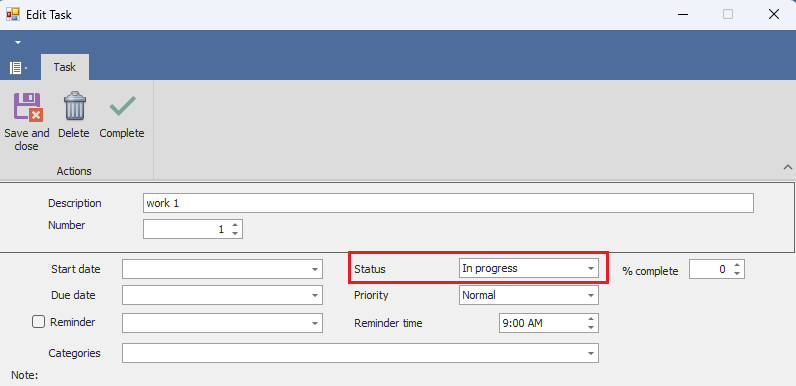
A task can have any of the following statuses:
•Not yet started. Setting the status as Not yet started has no effect - it is just a note that you have not yet started the task, and it allows you to filter your tasks to see those that you have not yet started. The topic Filter your tasks by other attributes explains how to do this.
•In progress. Setting the status as In progress is just a note that you have started the task but not yet completed it, and it allows you to filter your tasks to see those that are in progress.
•Waiting on someone else or Deferred. If you set the status as Waiting on someone else or Deferred, Tasklist treats it as inactive. This allows you to show the task in faded font in your task list, or to hide it. You can do either of these by checking relevant box on the Treeview tab of the ribbon.
•Complete. If you set the status of a task as Complete, Tasklist will show it and all its children as struck-through. Completed tasks remain on your list until the end of the day on which you complete them, and are then removed from your list. While a completed task is on your list you can reopen it by clicking on the Reopen task button on the Tasks tab of the ribbon. Once a completed task has been removed from your list, you can bring itback by clicking on the Reopen a completed task button on the Tasks tab of the ribbon. This topic provides more information on completing and reopening tasks.