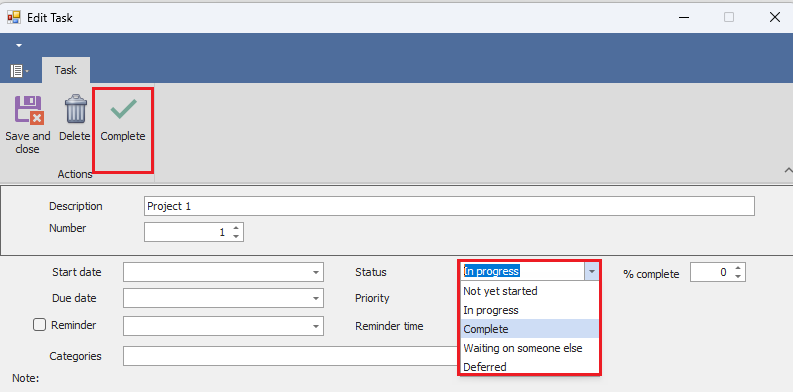
Complete and reopen tasks
You can mark a task as complete by opening the task, and selecting Completed for the status, or clicking on the "Mark Complete" ribbon button in the task. The app will complete the task, and it will also complete all the task's descendants.
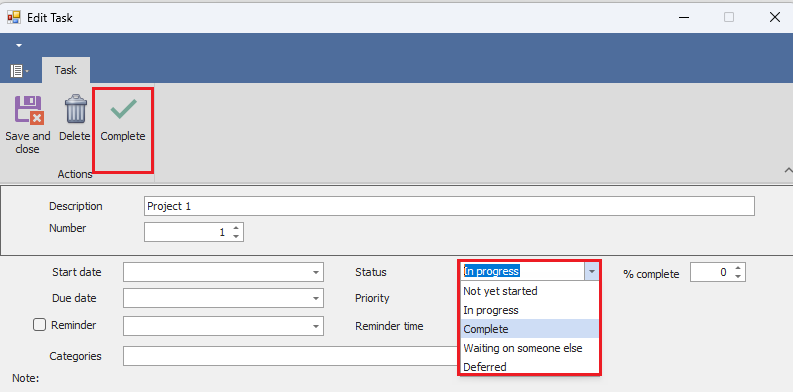
Tasks you complete today are shown struck-through, and are removed from your list after a day. However, they are not deleted, and you can reopen them. Reopening them puts them back on your list, and sets the status of the task to "In Progress."
You can see your completed tasks and reopen a task by clicking the Completed tasks button on the View tab of the ribbon.
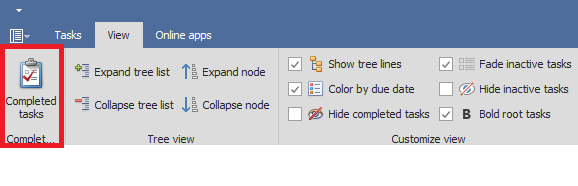
This will show you a list of your completed tasks, which are shown struck-through (with their ancestors, so you can see the context). From here you can reopen a completed task by pressing the Reopen task button. Reopening a task will also reopen any completed ancestors (but not completed children).
You can also permanently delete a completed task by pressing the Delete task button.