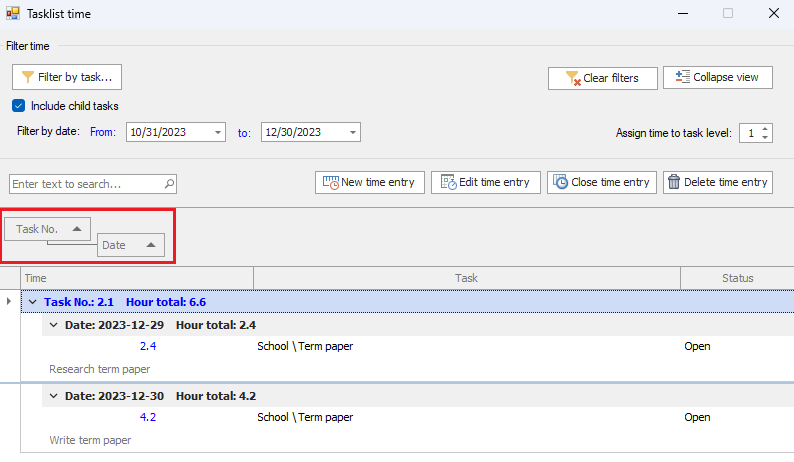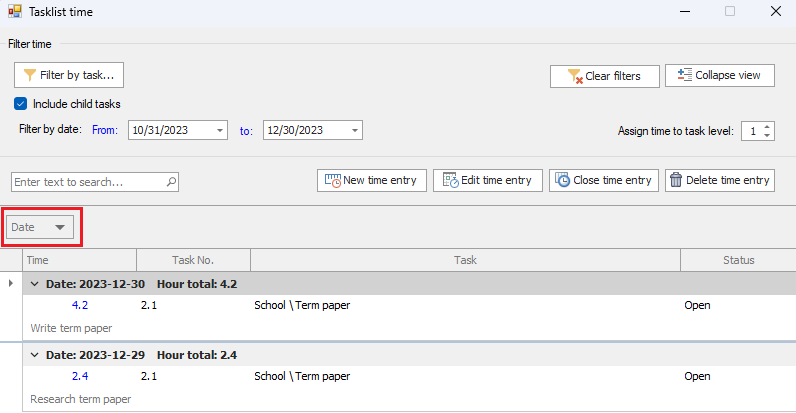
Group the view
By default, your time is grouped by date, most recent at the top, and the summary hour total shows the total hours for the day:
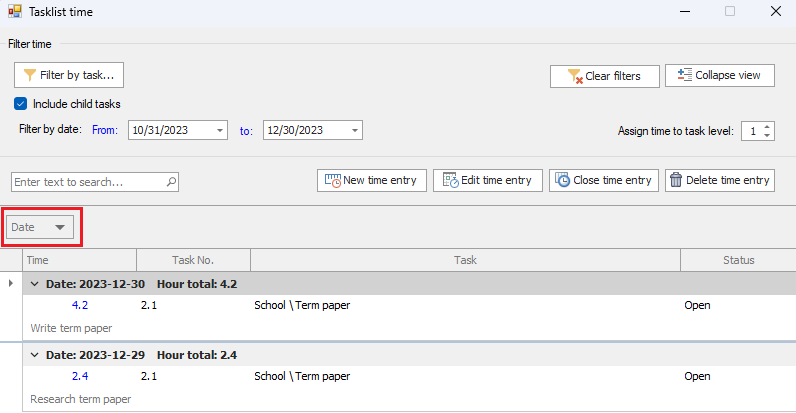
You can group your time by any other column by dragging the column header on to the header bar. For example, if you want to order your time by task, rather than date, drag the Date column header off the header bar, and drag the Task No. column header on to the header bar. This will group your time by task, and the summary total will show the hours for the task. This will sum the time only within the date range displayed in the grid, so it may not reflect all the time for a task. Refer to the topic Filter the view by dates to see how to change the date range.
.png)
You can use compound grouping. For example, if you want to group your time by task, and then by date within each task, drag the Task No. column header on to the header bar, then the Date column header. The grid will show you summary hours for each task, and for each date within the task: