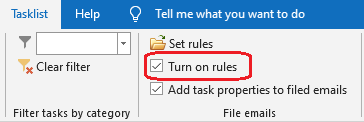
Automatically file emails
You can set rules that automatically make a copy of an email when you send or receive it, and file it with a task. To use this feature, you must first enable it by checking Turn on rules in the Tasklist ribbon.
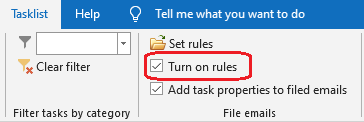
To set a rule, open the Set rules dialog:
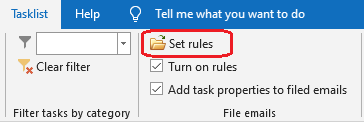
Please note the caution: You should not use Tasklist for primary email storage. This feature leaves your emails in your inbox or sent items folder, and makes a copy, which it files with Tasklist. DO NOT DELETE EMAILS FROM YOUR INBOX OR SENT ITEMS FOLDER ON THE ASSUMPTION THAT YOU WILL ALWAYS BE ABLE TO USE THE COPY FILED WITH TASKLIST.
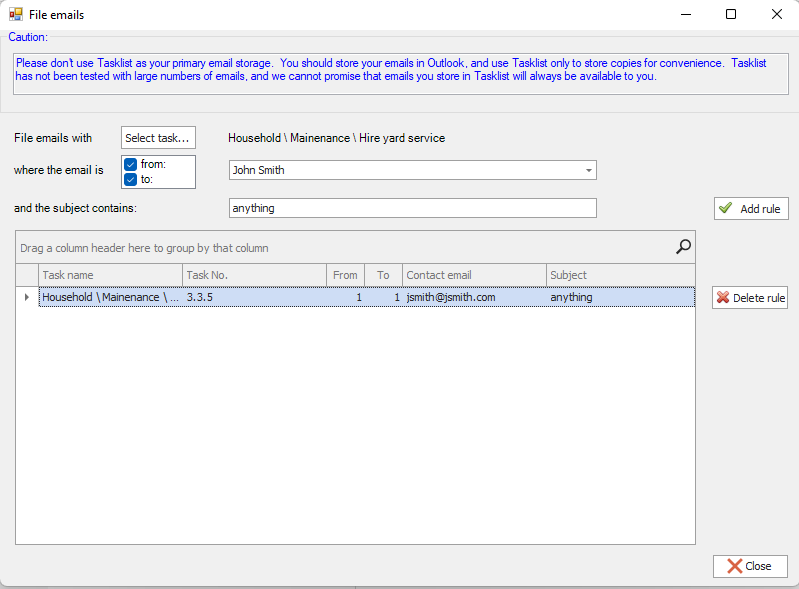
To set a rule:
•Select the task where you want to file the email.
•Choose whether you want to file emails to or from a particular contact (or both), and select the contact from the drop-down list. If you don't select a contact, Tasklist will file any email with the chosen subject, regardless of the sender or recipient.
•Choose a subject. Tasklist will file emails that contain the text you enter here. The comparison is not case-sensitive - so, for example, if you enter "Hello", it will file emails with the subject "Hello", "Hello Dolly" and "hello." If you don't choose a subject, the app will file emails from or to the selected contact, regardless of subject.
•Click Add rule.
You can delete a rule by selecting and pressing Delete rule. You can turn off the feature altogether by unchecking the Turn on rules checkbox in the Tasklist ribbon.