.png)
Add a new task to Microsoft To Do
If you have enabled access to your online apps, when you make a new task, Tasklist will add it to To Do. Here is the New root task dialog for a root (top-level) task:
.png)
The Add to To Do list checkbox is checked, and Tasklist suggests adding the task to the To Do list "Tasks." If you don't want to add the task to your To Do list, uncheck the Add to To Do list checkbox. If you click OK, Tasklist will add the task to the To Do List "Tasks."
If you want to add the task to a different To Do list, click the Choose another list . . . button, and select the list to which you want to add the task. You can also make a new list for this task. For example, you can create a new list for a particular customer (in this example, Customer 1):
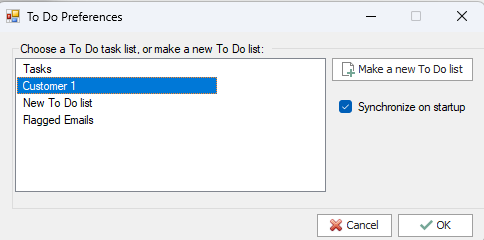
Here is the New child task dialog for a new child task. It assumes you assigned the root task (Project 1) to the To Do list called "Customer 1." It is suggesting that you add the new child task to To Do as as step of the root task Project 1:

You can:
•Click OK, and add the child task to the "Customer 1" To Do list as a step of the task Project 1
•Uncheck the Add as a step of checkbox, but leave the Add to To Do List checkbox checked: This will add the child task to the "Customer 1" To Do list as a main task, not a step
•Uncheck both the Add as a step of checkbox and the Add to To Do List checkbox: Tasklist will not add the task to To Do (but you can add it later if you want; the topic Add a task to To Do explains how to do this).