.png)
Back up and restore your data
Tasklist tries to make a backup of your list when it closes, but this is not assured. You should make regular backups of your task list.
.png)
To backup or restore your task list, press the Back up task list button on the menu strip:
This will open the Backup form:
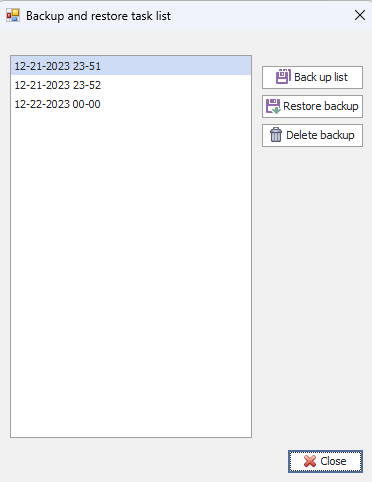
To backup your data, press the Back up data button. To restore your data from a backup, press the Restore backup button. To delete a backup file, press the Delete backup button.
Tasklist deletes backup files after 7days. If you want to keep a backup longer than a week, you should copy it to a different location on your computer. You can find the backup folders in C:\Users\[your name]\AppData\Roaming\Tasklist\Backup. They are named by date - for example, the backup folder 12-21-2023 23-51 was created at 2351 hours on December 21, 2023. To restore an old backup manually:
•Close Tasklist
•Delete the contents of the Tasklist data folder. This is C:\Users\[your name]\AppData\Roaming\Tasklist\Data. Don't delete the Data folder itself - just the contents. These consist of a folder called emails, a folder called notes, and a file called tasklistdb.db.
•Copy the emails and notes folder and the tasklistdb.db file from the backup to the Data folder.
•Restart Tasklist.