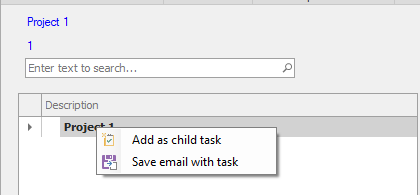
Turn an Outlook email into a task
You can turn an Outlook email into a task by dragging it into your task list. If you drop it on to a task, you will see two options:
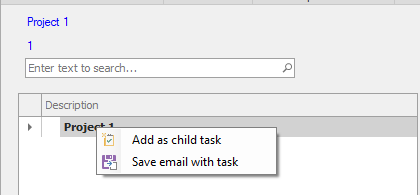
Select "Add as child task" to create a new task from the email, and add a link to it as a child of the target task. The app will use the subject of the email as the name of the task; you can change the name by double-clicking on the task in the app to open the linked task and and change its name.
The app will also create a copy of the email, and link it to the task.
If you select "Save email with task" the app will not create a new task from the email. It will just make a copy of the email, and link it to the task.
If you want to add the email as a root task, drag it on to an empty area of your task list.
This feature works only with traditional Outlook, because New Outlook does not support dragging and dropping to other applications.